- Joined
- Nov 4, 2022
- Messages
- 64
- Feather
- ƒ1,000
- Thread Author
- #1
Guide to the Forum
This will detail the features of this forum, so you can understand how it operates.
Firstly, this is what the Forum Text Editor looks like:

Example of posting an introduction thread in The Lobby
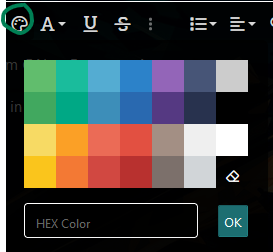
Example of the color palette
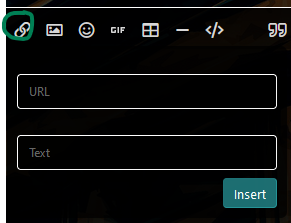
Example of options to add a text link

Example of the list options
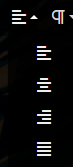
Example of text alignment options
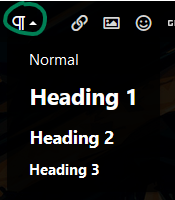
Example of the paragraph text options

Example of a heading

Example of the image drop box and image linking options
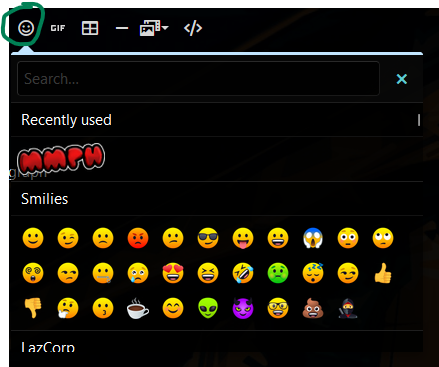
Example of the emotions/emojis available

Example of some gifs available
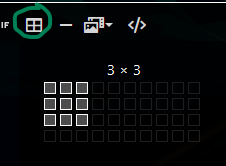
Example of the table maker menu

Example of the horizontal line option
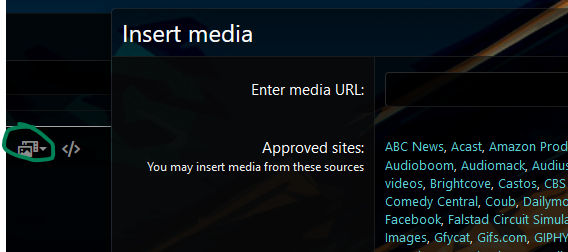
Example of the insert media option
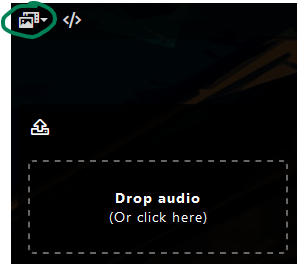
Example of the upload audio option[/I]

Example of the option to show code in posts
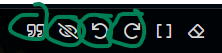
Example of the above menu options

Example of the text editor in BB code editing mode

Example of the preview mode option

Example of more options menus
To view all the other BB Codes available visit BB Codes in Help
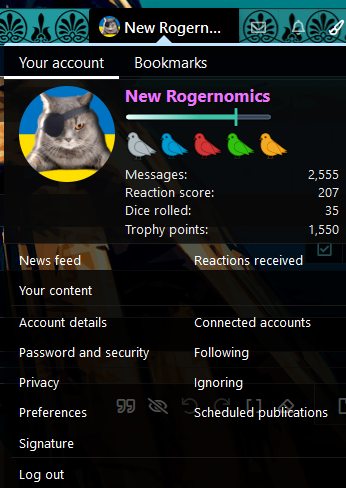
Example of the profile/account options menu
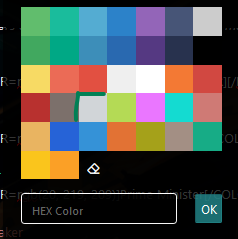
All of these colors exist in the forum text editor, though most exist after this point in green
Delegate
Vice Delegate
Prime Minister
Assembly Speaker
Deputy Speaker
Cabinet or Cabinet Ministers
Deputy Ministers
Court Justice or Court
[
Councillors of Lazarene Security or Council on Lazarene Security
Executive Council or Executive Councilors
Citizen or Assembly
Legislation
Mandate
Root administrator
This will detail the features of this forum, so you can understand how it operates.
Forum Text Editor Guide
This will detail how to use the Text Editor on the forum.Firstly, this is what the Forum Text Editor looks like:
Example of posting an introduction thread in The Lobby
Text editing options
- B stands for Bold text
- I stands for italic text
- TT stands for text size
- A stands for Font type
- U stands for underline text
Sstands fortextstraight-through
Color editing options
Example of the color palette
- You can select a color from the default colors
- You can use a hex color
- You can erase the color that was set
Linking text options
Example of options to add a text link
- You can link text with the editor
List options
Example of the list options
- Ordered list, which is a numbered list
- Unordered list, which uses bullet points
- Indent, equivalent to putting text one tab inwards
- Outdent, which puts the text outwards
Text alignment options
Example of text alignment options
- Align text left,
- Align text center,
- Align text right,
- Justify text
Paragraph text options
Example of the paragraph text options
Example of a heading
[Heading=3][/HEADING] applied to create a menu[/I]- You can set to normal text
- You can set to heading text, which will enlarge and space the paragraph
- Heading text also adds a contents menu on the post, which requires a blank line between it to auto link.
Image upload/linking options
Example of the image drop box and image linking options
- You can upload an image (which has an upload limit)
- You can link an image
Emotions/Emojis
Example of the emotions/emojis available
- This is a menu of emotions or emojis that can be put into posts
Gifs
Example of some gifs available
- You can search and place gifs or animated gifs into posts
Table options
Example of the table maker menu
- You can create tables to put into posts
Horizontal line
Example of the horizontal line option
- This adds a horizontal line into a post
Media options
Example of the insert media option
Example of the upload audio option[/I]
- You can insert media urls from various sites
- You can upload audio files (which has an upload limit)
Insert code
Example of the option to show code in posts
- Options to display code in posts
Quote/Spoiler tags
- Quote/spoiler tags allow images or text to be hidden
Line break options
- Shift + Enter stops line breaks between quotes in the text editor.
Undo/redo options
- Undo/redo options allow actions in the editor to be reversed or completed again
Remove formatting options
Example of the above menu options
- Remove formatting from posts with the eraser
- This will not work if the formatting is set in BB code view, which is the [ ] icon.
BB code editing view
Example of the text editor in BB code editing mode
- This view allows viewing the BB code formatting of a post
- This view is important to edit/fix/add code that is hard to view in visual mode
Preview mode
Example of the preview mode option
- This shows the true preview of the post/thread, unlike the visual view (default)
More options menus
Example of more options menus
- More options menus will display depending on the size of your screen
- More options menus will show additional options, such as sup1
Full BB Code List
To view all the other BB Codes available visit BB Codes in Help
User Profile/account options menu
Example of the profile/account options menu
- This allows you edit all aspects of your forum account
Forum Position Color Codes
All of these colors exist in the forum text editor, though most exist after this point in green
Delegate
[COLOR=rgb(180, 218, 85)]Delegate[/COLOR]Vice Delegate
[COLOR=rgb(234, 118, 255)]Vice Delegate[/COLOR]Prime Minister
[COLOR=rgb(20, 219, 209)]Prime Minister[/COLOR]Assembly Speaker
[COLOR=rgb(207, 122, 117)]Assembly Speaker[/COLOR]Deputy Speaker
[COLOR=rgb(233, 180, 97)]Deputy Speaker[/COLOR]Cabinet or Cabinet Ministers
[COLOR=rgb(38, 99, 215)]Cabinet or Cabinet Ministers[/COLOR]Deputy Ministers
[COLOR=rgb(53, 146, 215)]Deputy Ministers[/COLOR]Court Justice or Court
[
COLOR=rgb(226, 114, 52)]Court Justice or Court[/COLOR]Councillors of Lazarene Security or Council on Lazarene Security
[COLOR=rgb(165, 161, 26)]Councillors of Lazarene Security or Council on Lazarene Security[/COLOR]Executive Council or Executive Councilors
[COLOR=rgb(163, 143, 132)]Executive Council or Executive Councilors[/COLOR]Citizen or Assembly
[COLOR=rgb(23, 172, 134)]Citizen or Assembly[/COLOR]Legislation
[COLOR=rgb(250, 197, 28)]Legislation[/COLOR]Mandate
[COLOR=rgb(251, 160, 38)]Mandate[/COLOR]Root administrator
[COLOR=rgb(209, 213, 216)]root administrator[/COLOR]Attachments
Last edited by a moderator:

